Recipe Alerts
How to add alerts to your recipes to drive consistency, quality and enable you to take action at the right time
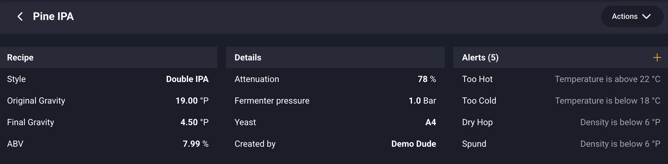
-
Click on the Recipe icon either on the left dashboard on your web browser or on the bottom dashboard on your mobile app.
- Begin by clicking on "New Recipe" or the "+" icon in the corner on your mobile app.
- The Create Recipe Screen will pop up, plug-in your recipe details and click "Next" to proceed.
- Recipe Alerts will pop-up and you will now be able to add Recipe based alerts to your recipe. With this you are now able to do three things:
- Viewing Suggested Alerts: A list of suggested alerts, based on the details from the recipe provided in the previous step, will be displayed to the user.
- Creating Custom Alerts: Users have the option to create personalized alerts by selecting the "Create Alert" option.
- Adding Suggested Alerts: To add an alert from the suggested list, simply click the "+" icon adjacent to the desired alert.
- Alerts are sent via push notification.
- To edit Recipe Alerts after creation, go into the Recipe in the Recipe section of the Plaato app. Any Alert added when starting a new Batch will only be on that Batch.
- Your Recipe Alerts will send once when the set threshold is hit or crossed during the fermentation batch only.